By Bob Hebeisen
We wanted to spice up our marketing content with some simple videos, but didn’t want to pay through the nose for custom video creation. My boss suggested a tool called PowToon (www.powtoon.com). Their home page describes the service as “create animated videos and presentations…It’s free and it’s awesome”… and I tend to agree.
The PowToon interface is quite intuitive and easy to get used to — a mixture of PowerPoint and timeline-based video editing software:
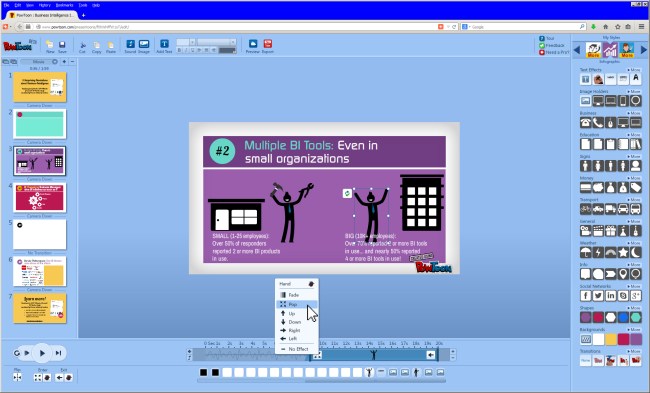
- On the left, you have thumbnails of your slides, similar to PowerPoint. Navigate quickly and easily between the concepts you are trying to express.
- The WYSIWYG central display area shows the video elements you are editing.
- The right sidebar contains all the elements you want to place into your video. Just click the icon and the element appears in your presentation. Drag it and drop it where you want it. Typical elements are backgrounds, shapes, icons, and text boxes. You can also use the transitions palette in the bottom right to specify the transition effect used when your presentation plays from one slide to the next.
- Across the bottom is the timeline toolbar. It represents the entrance and exit of each element in your presentation. Control when they appear and disappear, and control the entrance/exit effect. In this screen shot you can see the little guy with the tie and his arms raised is selected. He is entering the screen after 9 seconds and he stays on screen until the end of the slide at 20 seconds. The entrance effect is “pop” and the exit effect is “wipe left.”
It’s pretty easy to get used to the controls and immediately see results. When you start using PowToon, you are shown a video tutorial that covers the basics. A couple of other tips and notes from me:
- The easiest way to start is to choose a “style” and start editing the placeholder slides that come with that style. But you can also navigate to other styles (upper right-hand corner of the screen shot) and access a whole other set of graphic elements to use in your video. I recommend you keep this to a minimum because you don’t want a jumble of different styles in the same presentation. But in this example the little guys with the ties were from a different style and they actually fit in pretty well with the “Infographic” style I had chosen as the foundation for my video.
- Set every slide at 20 seconds before you start designing. That’s the maximum length. It’s easier to reduce the length of the slide than it is to increase it.
- You can add your own graphics to your presentations (see the “images” button at the top). Tip: you can use transparent GIFs and PNGs so the background shows through (the hammer and pliers in the screen shot are PNG images with transparent backgrounds that I uploaded).
- The graphics PowToon provides can seem kind of rigid. For example, you can’t freely scale the basic shapes. A square cannot be stretched into a rectangle. But if you think about it you can probably figure out work-arounds to accomplish your goals. For example, if you take 3 squares of various size and the same color, and you give them exactly the same entrance and exit settings, and you position them just right, you can create the appearance of a rectangle.
- The free version of PowToon allows you to create videos, but you cannot download the video as an MP4. You can host the video on the PowToon site and use embed code to add it to your website or blog, or link to it from social media. Also your video plays with a PowToon watermark and an “outtro” with PowToon branding. If you spring for one of the paid versions (I did that, ~$200) you can get rid of PowToon branding and you have more flexible download options.
There are some other things missing that you would expect to see (the ability to move an object from one fixed point to another, ability to stretch & color objects, ability to align objects, etc.). But PowToon says it is in beta and they are actively seeking feedback and feature requests (you can check out the list of feature enhancement requests here. I was impressed with my interactions with the PowToons staff, they were responsive and solved a couple of problems for me.
Overall I thought this tool was really great and I’m pleased with the video I created — but you can be the judge of that because here it is:
Also, see how we leveraged the video:
- Corporate blog post: http://www.diminsblog.com/5-surprising-revelations-about-business-intelligence/
- Landing page: http://info.dimins.com/DownloadDresnerWisdomofCrowdsReport-withvideo_Download-Dresner-Wisdom-of-Crowds-Report-Reg-Page-Video.html
- Tweet:
Survey says: “Big Data” is no big deal (and other surprising revelations about Business Intelligence) http://t.co/JeyyPgH50o
— Dimensional Insight (@DI_tweet) June 27, 2014
- LinkedIn Group Discussion:


Pingback: Free 1 Year of PowToon Pro – ACT FAST! | B2BHebeisen