By Bob Hebeisen
I just finished ghost-writing a 5-part blog for Tubifi and then I was heading out on vacation. So instead of delaying the blog post until my return, and instead of posting it without any social media support, I decided to use HubSpot’s Social Media Publishing tool to automate some posts to promote the content and drive traffic. Here’s how I did it.
1. Post the blog
As I mentioned, it was a 5-part blog (“…5 Items On My Wish List“). So I considered two options:
- Posting each of the 5 parts separately (spaced out by a day or so), or
- Posting it all at once
I decided to post it all at once. Here are the pros & cons of that decision (let me know if I missed anything):
Pros:
- Easier to do all the WordPress work at once.
-
I was able to build navigation within each blog post to allow visitors to navigate easily from wish list item to wish list item (see image). Posting each wish one-by-one would have made it difficult for visitors to consume all the content because they would have had to remember to come back tomorrow for the next wish to be published.
- Even though it was all posted at once, you will see I employed a strategy that spread out social media promotion over the course of a week or so.
Cons:
- Google favors websites that have a regular, frequent schedule of updates, which is definitely something we struggle with. If I had spaced out the publication of each of the 5 posts Google probably would have favored it with slightly higher “SEO juice.”
I was careful to also include a CTA banner at the bottom of each post to try to convert readers to leads. HubSpot has good CTA (“Call To Action”) functionality where you can test 2 or more offers against one another to see which one pulls better. Set it up in HubSpot, then paste the code onto any page, and then track the results. So you will see in the image that the CTA code generated by HubSpot is testing a banner for a free white paper vs. a banner for a free recorded webcast (FYI the white paper is pulling better on the blog but the webcast is pulling better on the home page).
2. Brainstorm tweets and status updates
HubSpot’s Social Media Publishing tool does allow you to compose your tweets and status updates, but I find if I am brainstorming multiple messages it is easier to work offline, compose them all, and then go in and copy/paste them into the scheduling tool.
I use a spreadsheet to compose my messages, it has a function [=LEN()] that calculates the number of characters used so I know if I’ve exceeded the 140 character limit for Twitter. I’ve attached the spreadsheet here – FREE DOWNLOAD – in case you want to download it and use it yourself.
3. Input into HubSpot Social Media Marketing tool
I wound up with about 20 different messages to promote the blog series (see attached spreadsheet – FREE DOWNLOAD). Then I went into the HubSpot Social Media Marketing tool and started cutting and pasting them and choosing dates and times for their publication. I spread out the promotion for more than 1 week and it really gave me a chance to highlight multiple points, relevant to multiple personas within our target market.
Your hyperlinks are automatically shortened to 20 characters and HubSpot creates a tracking link for them so you can track the number of clicks that result from each message.
You can publish to any of your connected Social Media accounts. I usually set it up to publish the same message to our Twitter account, Facebook page, and to my personal LinkedIn profile. (Why my personal profile? See limitations below.) Then I click “save” and then go back in and edit the Facebook and LinkedIn post to lengthen and clarify the language slightly (i.e. get rid of the “caveman speak” that Twitter’s 140 character limitation sometimes forces you to use) and remove any Twitter hashtags (I think they look obnoxious when you include them in Social Media other than Twitter and just tip your hand that you are broadcasting a message in multiple channels).
You can choose the thumbnail picture associated with the post from any picture file at the destination URL (would be nice if you could also upload a thumbnail). You can edit the preview text associated with the destination URL, which is very handy.
Limitations:
- Facebook EdgeRank penalizes 3rd party posting tools, so you will not get as many viewers seeing your posts if you use 3rd party posting tools. Here’s an article about it: “Facebook Content Published Via Third-Party Tools Suffers 67% Fewer Likes.” So whenever possible I will avoid using HubSpot to post to Facebook and instead do it manually. This is really lame that Facebook does this. They say they want to be friendly to small businesses, but this is just another way they willfully make it difficult for small businesses to do Facebook marketing.
- HubSpot has no ability to post to Google+. According to my HubSpot consultant there are no 3rd party tools that allow you to post to Google+ because they haven’t yet opened up the API. So I usually copy my LinkedIn posts and manually paste them into Google+.
- HubSpot has no ability to post a LinkedIn company page status update. Again, according to my HubSpot consultant there are no 3rd party tools that allow you to do this, it is a limitation of their API. So I usually post to my personal LinkedIn profile and then manually cut and paste it to the company LinkedIn page.
4. Review statistics
The HubSpot Social Media Publishing tool shows you which messages have been scheduled (yellow light), which have been published (green light), and which have encountered errors (red light). It also tracks the number of click-throughs associated with the URL.
Limitations:
- HubSpot tracks clicks only. No measurement of retweets or shares or likes. No measurement of new followers/likers.
HootSuite?
I’m interested to hear from anyone who is using the new HootSuite/HubSpot integration to understand if there is feature overlap, and if so which one does it better (please comment below). Here are a couple of links about it:
- HootSuite Partners With HubSpot to Offer Social Media Lead Nurturing #ClosedLoopSocial
- HubSpot App for HootSuite: Sign up to get your HubSpot data in the HootSuite dashboard
It looks to me like it is more focused on contact management and conversation monitoring, and less on the publishing side of things. Not sure if there are limitations (i.e., maybe you need the Professional version of either Hootsuite or HubSpot or both to capitalize on all the features of the integration). Maybe it has a better interface for composing and scheduling your messages? Maybe it has better tracking beyond just clicks? Anyone with experience please comment below.
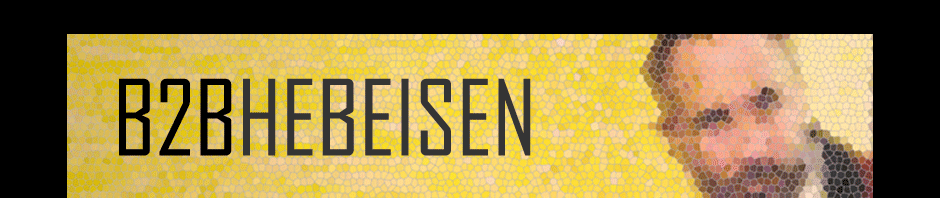



Pingback: #5. Marketing Automation: Doing The Little Things Right, Automatically | B2BHebeisen
Coming from Abereenshire in North Scotland, finding good, relevant contentt is hard. I really love your blog. Thanks.
LikeLike
Thank you kindly, Fraser!
LikeLike